Another feature we are going to present in this blog is Live tracking. For those who don’t have clue – in short, Live tracking is distant real-time online monitoring of someone’s position. In practice it can be useful in many cases – you can keep your friends informed about your bike trip or your position in a competition or wandering in the woods. Many parents will enjoy their peaceful sleep when they know where their offspring is during a weekend spree with his or her friends…
Technically you need a mobile phone with GPS and internet connection, an live tracking app – Locus Map particularly – and a web service, either dedicated or external. And that’s our case – we’ll show this feature on the live tracking function of the GPSies.com website.
Step one – GPSies.com
We’ve mentioned GPSies.com a few times here regarding Locus Map’s connection to its vast track database. So you know you need to be registered and logged in to use GPSies services. Live tracking function can be found in Discover menu. The map window displays positions of users connected with their devices to the live tracking service. You can monitor either all of them at once or select one of them in the menu on the right. Each user displays its position and some other values – local time, average speed, pace, passed distance or time on the track.
So as to set your Live tracking in Locus Map you need your personal GPSies live tracking PIN – it can be found in the Instructions window:
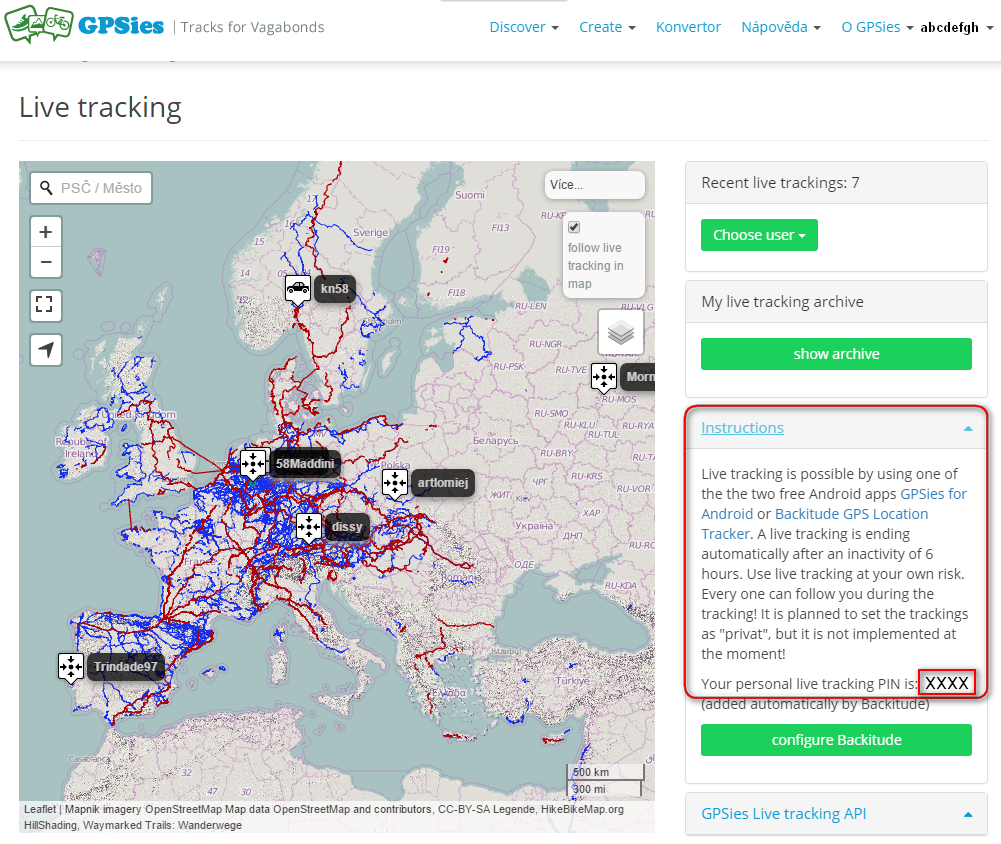
The other information in the window can be ignored.
Step two – Live tracking settings in Locus Map
- launch Locus Map and tap Live tracking in the main Menu > More
- tap + button and insert name of a new live tracking – GPSies
- a new item appears in the list – tap it and fill in the update parameters and base URL –
http://www.gpsies.com/liveTracking.do
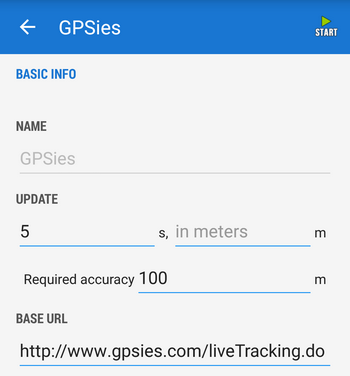
- then go on with Data section. Tap ADD button and add two text fields with keys username and pin (insert your GPSies username and Live Tracking PIN in the “value” fields), then add latitude (not abbreviation “lat”!) and longitude keys (leave “value” blank) and requestTimestamp key with {s} in value field:
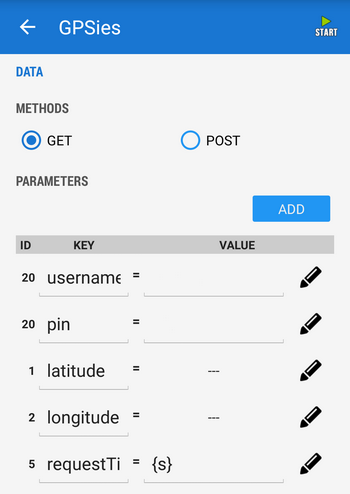
Step three – start Live tracking
Tap START button in upper bar.
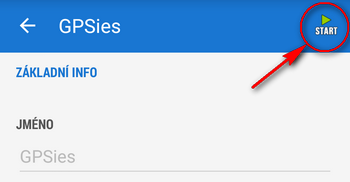
After a while you can see yourself on the GPSies Live tracking map page:
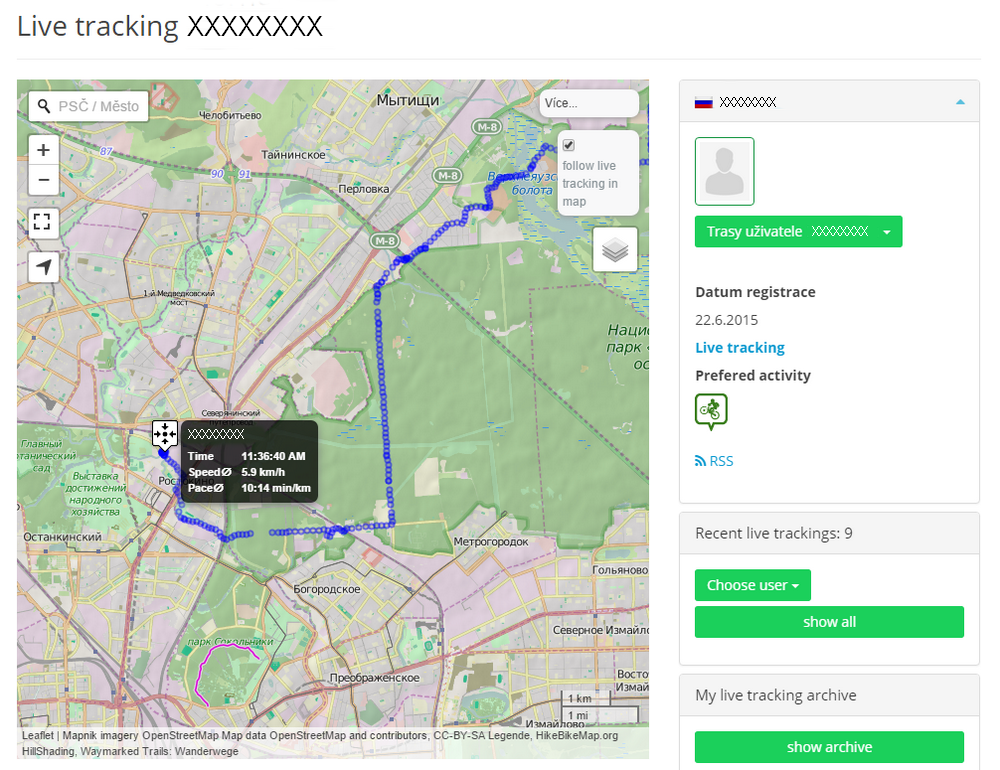
Have fun!
GPSies.comhow tolive trackingLocus Map Pro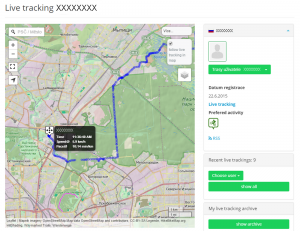


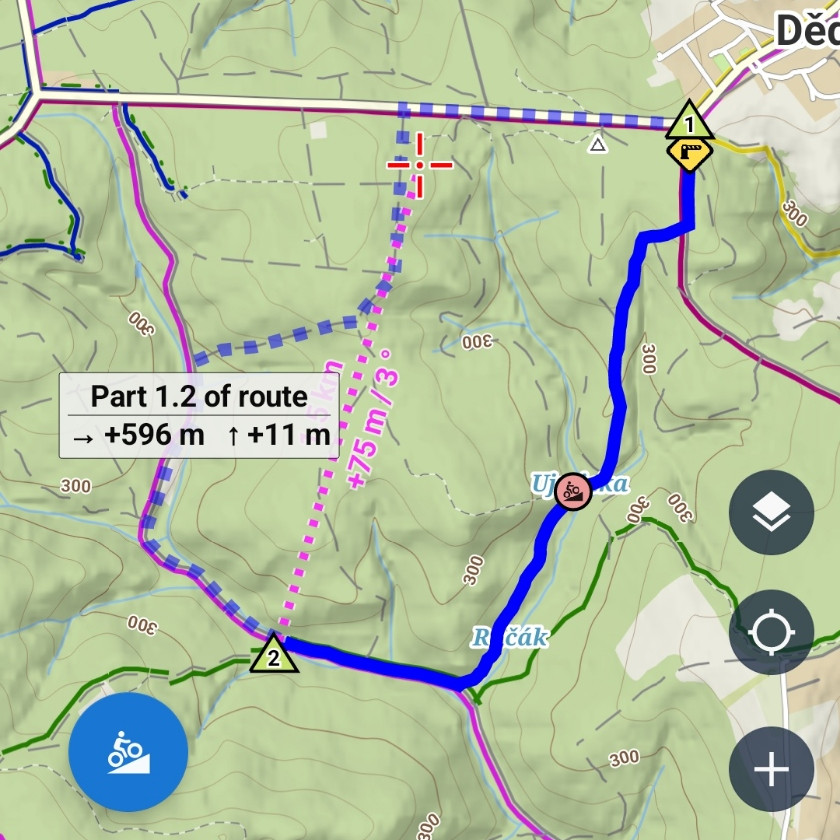
10 Comments
Last parameter is requestTimestamp.
Hi horal,
if you read the article thoroughly, you would have found out that the requestTimestamp parameter is mentioned. The screenshot, of course, displays only part of it as it is too long to be displayed whole.
There is one thing that would be nice when improved, so please consider add an option for setting the activity icon as shown on "kn58" (the first top map) insteed of simple crosshair sign
thx
Hi justinet,
to be honest we don't understand what you mean by "setting the activity icon as shown on “kn58″ (the first top map)" but if you talk about setting the central crosshair icon, it can be changed for something else in settings > Map - objects&style > Map cursors
What I mean is the kn58 has the "vehicle icon" the others have "central crosshair icon". I'm still talking about icons shown on gpsies site. I would like to use f.e."icon with bicycle sign" that can be shown as on gpsies map/site as bicycle icon
Your solution was about Locus map. Wasn't?
Thx for your response
Ah, I see... well, this is not something we can influence. The icon is based on the user's "preferred activity" that is set in the GPSies profile. For this functionality you have to wait until we have our own livetracking solution. Perhaps in the beginning of the next year.
I am Locus Pro user (German).
I do have GPSies ID an logged in into the GPSies web site
I added the parameters to the live tracking in Locus and started it.
But I can not see an Live tracking on GPSies.
Where and how can I check for any error
Hi,
could you please send screenshot of your GPSies livetracking settings in Locus to pr@asamm.com?
I need to see all live tracks on my Locus, not on the web site.
How I can do that?
Hi Hasan,
so far this is not possible yet. However, we're working on our own live tracking service that would enable complete live tracking within Locus - following your friends right on your phone screen. Please be patient.