Die Locus Map Anwendung wurde als reine „Android“-Software für Smartphones entwickelt. Unsere Nutzer haben sich jedoch immer gewünscht, die Anwendung auf einem Desktop- oder Laptop-Computer zu verwenden – die Vorstellung, ihre Lieblingskarten zu durchsuchen oder eine Reise auf einem großen Bildschirm zu planen, ist natürlich reizvoll. Bis vor kurzem war es nur möglich, Locus auf einem PC mit dem Android-Emulator zu nutzen, aber jetzt gibt es mehr Möglichkeiten. Schauen wir uns diese im Detail an.
Locus Map auf der Website
Vor etwa zwei Jahren haben wir unsere neue Website www.locusmap.app gestartet, die einen Routenplaner mit einer Routenbibliothek enthält. Obwohl sie noch als „Beta“ bezeichnet wird, da sie sich noch in der Entwicklung befindet, kann sie bereits eine Menge:
- Sie zeigt Sommer- und Winter-LoMap und Satellitenkarten der ganzen Welt mit Beschreibungen an
- es kann Ihren ungefähren Standort auf der Karte anzeigen
- es kann nach Orten auf der Karte suchen, Routen anzeigen, planen, importieren, exportieren und teilen
- Sie können Ihre Datenbank mit Routen und Points of Interest durchsuchen
- er synchronisiert sich mit der Locus App auf Ihrem Telefon oder Tablet
Schauen wir uns nun an, wie man sie benutzt:
Wie benutzt man die Karte?
Genau wie bei anderen Kartenseiten, z.B. Google Maps, benutzen Sie das Mausrad zum Zoomen und den Cursor zum Scrollen. Darüber hinaus gibt es oben rechts Schaltflächen zum Zoomen. Darunter befinden sich die Schaltfläche für die Kartenauswahl und die Kartenlegende:
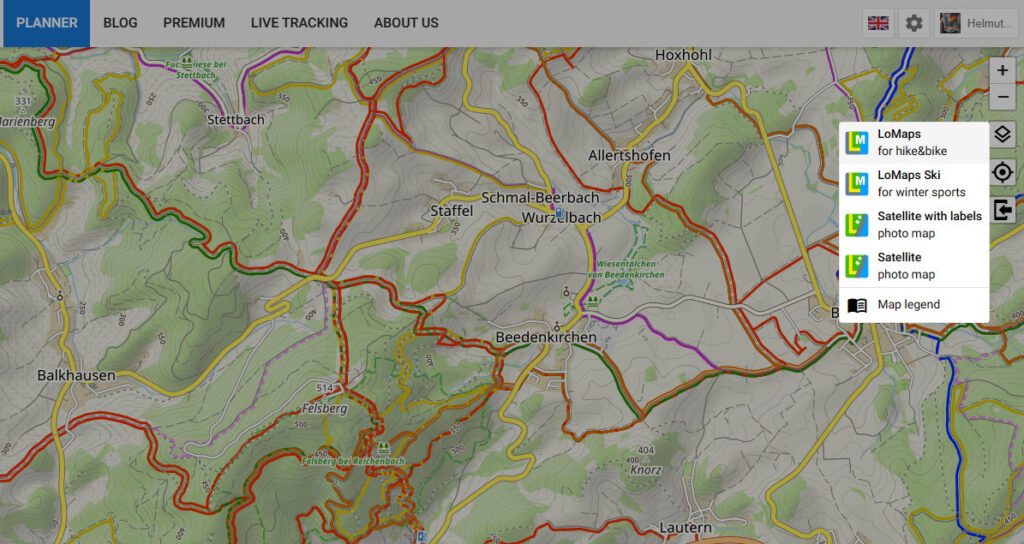
Die Schaltfläche „Zentrieren“ unterhalb der Kartenauswahl setzt Ihre Position in die Mitte des Bildschirms (Sie müssen diese Aktion jedoch im Browser aktivieren). Die letzte Schaltfläche löst den Import einer GPX-Datei aus.
Die Karte enthält auch LoPoints – Orte von Interesse, die mit Informationen und Fotos versehen sind. Die Beschreibungen und Fotos stammen aus der Wikipedia, und einige Fotos wurden von Locus-Benutzern selbst zur Verfügung gestellt, wie wir hier beschrieben haben >>.
Wie plant man eine Route?
Die Routenplanung ist ein großer Vorteil des großen Bildschirms, der viel Platz und Kontext bietet. Sie funktioniert ähnlich wie die App – Sie wählen eine Aktivität oder ein Verkehrsmittel im Feld auf der linken Seite und klicken dann in der Karte auf die Orte, durch die Sie die Route führen möchten. Je nach gewählter Aktivität wird die Route entlang von Straßen, Wegen und Fußpfaden angezeigt.
Sie können natürlich auch LoPoints in Ihre Route einfügen sowie benutzerdefinierte Points of Interest, die Sie zuvor auf der Karte aktiviert haben.
Wie bereits erwähnt, wird die Route zwischen den Wegpunkten auf der Grundlage der gewählten Aktivität oder des gewählten Verkehrsmittels aufgezeichnet. Dies können Sie sowohl beim Hinzufügen von Wegpunkten als auch bei der nachträglichen Bearbeitung einzelner Routenabschnitte frei ändern. Wenn Sie abseits der Straße fahren müssen, können Sie die Route auch manuell zeichnen.
Um den Höhenverlauf zu überprüfen, wird unten ein Diagramm mit den Höhen- und Steigungswerten der Route angezeigt.
Wenn Sie fertig sind, können Sie die Route als GPX-Datei exportieren oder einen Link zu ihr freigeben. Die GPX-Datei kann von jedem Kartendienst oder jeder Anwendung geöffnet werden, und die URL zeigt die Route auf der Locus Website in allen bekannten Browsern an.
Wenn Sie Premium Gold erworben oder abonniert haben, können Sie die Route in Ihrer Bibliothek speichern und sie mit der Locus Map App auf Ihrem Smartphone oder Tablet synchronisieren.
Import
Auf der Karte können Sie auch Routen von anderen Websites oder Apps anzeigen – importieren Sie sie einfach im GPX-Format. Und nicht nur Routen, die importierte Datei kann auch Wegpunkte enthalten, wie z. B. Caches, die Sie während Ihrer Reise suchen werden.
Bibliothek mit Routen und Punkten
Wenn Sie das Premium Gold-Paket aktiviert haben, können Sie in der Web-Bibliothek alle Routen und Punkte sehen, die Sie erstellt, aufgezeichnet oder importiert haben. Alle Ihre Geräte, die Locus Map unter demselben Account verwenden, werden mit der Bibliothek synchronisiert.
Im Webplaner können Sie die Bibliothek im Bereich auf der linken Seite durchsuchen. Die Routen- und Punktkategorien sind übereinander angeordnet und zeigen die gleiche Gruppen- und Ordnerstruktur wie in der App. Die Routen sind in den Ordnern nach dem Erstellungsdatum sortiert, aber wir werden in Kürze weitere Sortieroptionen vorstellen. Sie können sich die Routen einzeln auf der Karte anzeigen lassen. Jede Route wird mit Länge, Zeit, Höhengewinn und anderen Statistiken, einer Kartenvorschau und einem Höhendiagramm angezeigt.
Die Punkte sind in den Ordnern alphabetisch geordnet und Sie können die gesamten Ordner auf der Karte anzeigen. Jedes Punktdetail enthält grundlegende Informationen über den Standort, die Höhe und das Erstellungsdatum. Darüber hinaus finden Cacher die grundlegenden Attribute von Geocaches – Größe, Schwierigkeitsgrad, Gelände, etc.
Suche
Der Webplaner kann nach interessanten Orten auf der Karte suchen, sowohl nach Kategorien als auch nach Volltext in den Namen. Sobald Sie die ersten Buchstaben in das Suchfeld eingeben, werden die Kategorien und die nächstgelegenen Punkte entsprechend dem ausgewählten Kartenbereich angezeigt.
Klicken Sie auf eine Kategorie, um alle Orte auf der Karte zu markieren, die in diese Kategorie fallen:
Wenn Sie auf einen bestimmten Punkt oder Ort klicken, wird das Detailfenster geöffnet und das Objekt auf der Karte zentriert.
„Vollständige“ Locus Map auf Ihrem Computer
Obwohl das „Web-Locus“ eine Menge kann, bietet es nur einen Bruchteil dessen, was die vollständige Locus Map App leisten kann. Wenn Sie also auf dem PC mehr wollen, müssen Sie sich in emulierte Android-Umgebungen begeben oder Systeme zur Bildschirmfreigabe oder Fernverwaltung verwenden.
Versuchen Sie es mit einem Emulator
Aus dem Feedback unserer Nutzer wissen wir, dass Locus Map auf dem neuesten Windows 11 direkt unter Verwendung des virtuellen Subsystems laufen kann. Allerdings ist dies nur in einigen Ländern vollständig möglich. Die App funktioniert auch problemlos auf Googles Chromebook, aber auch hier ist die Vielseitigkeit nicht mit der eines PCs vergleichbar.
Auf anderen PCs und Laptops müssen Sie einen Android-Emulator eines Drittanbieters verwenden. Mit dieser Software können Sie ein mit Android betriebenes Fenster in eine Windows-Umgebung einbetten. Es gibt eine Vielzahl von Emulatoren, von Varianten für Experten und Entwickler bis hin zu Spielefans.
Als Beispiel wählen wir den NOX-Emulator, mit dem wir derzeit die meisten persönlichen Erfahrungen haben. Er hat mehrere Vorteile:
- einfache Installation
- er umfasst Google-Dienste, einschließlich Google Play, wo Locus Map heruntergeladen und installiert werden kann
- Locus Map kann auch über eine .APK-Datei installiert werden
- es läuft auch auf einem durchschnittlichen Computer recht gut
- es unterstützt das ADB-Plugin für Total Commander, das den Zugriff auf das Locus Arbeitsverzeichnis erleichtert, in das Sie Karten und andere Dateien kopieren können
Samsung DeX – eine Lösung nur für einige
Wenn Sie eines der höherwertigen Smartphone- oder Tablet-Modelle von Samsung (S- oder Z-Serie) besitzen, bietet der Hersteller die DeX-Desktop-Schnittstelle an. Sie verbinden Ihr Telefon über ein USB-Kabel oder WLAN mit einem PC oder Smart-TV und die Kommunikation wird von der DeX-Client-Anwendung übernommen. Es wird auch mit einer speziellen DeX-Basis geliefert, die eine Vielzahl von Anschlüssen, HDMI, USB, etc. für die Verbindung mit anderen Peripheriegeräten bietet.
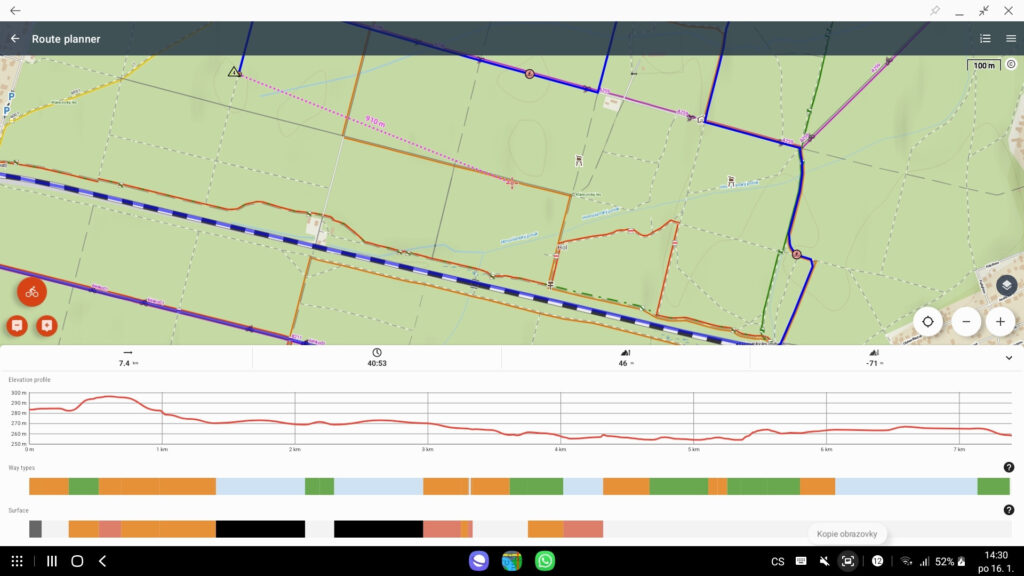
Die Samsung DeX-Schnittstelle kann dann verwendet werden, um Locus Map auf einem großen Bildschirm auszuführen, und es muss gesagt werden, dass dies sehr zügig funktioniert. Alles lässt sich leicht mit Maus und Tastatur bedienen (man kann sogar mit der Maus vom PC-Bildschirm auf das mobile Display „wischen“). Der einzige Nachteil ist vielleicht, dass man immer noch „nur“ Locus auf dem Handy benutzt und nicht eine separate Anwendung auf dem PC.
Zusammenfassung
Wenn Sie sich mit der Routenplanung für Ihre Fahrten am PC begnügen, wird Ihnen der webbasierte Planer unter web.locusmap.app gute Dienste leisten. Die Android-Emulator-Lösung führt die vollständige App aus, erfordert aber die Installation von Zusatzsoftware, die die Leistung Ihres PCs beeinträchtigt. DeX ist wiederum nur etwas für diejenigen, die ein besseres Samsung in der Tasche haben. Es liegt also an Ihnen, wie Sie sich entscheiden. Wie auch immer, Locus Map ist in erster Linie eine Outdoor-App, also schalten Sie Ihren Computer aus und gehen Sie raus :).
android emulatornoxvirtual machineWebbibliothekWebplaner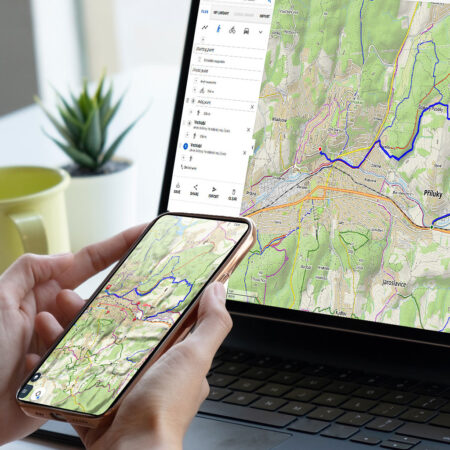
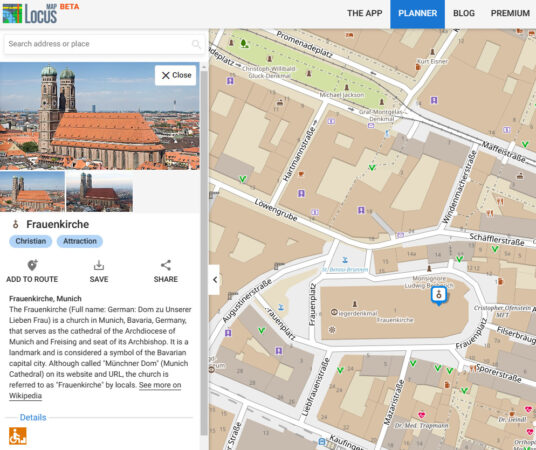
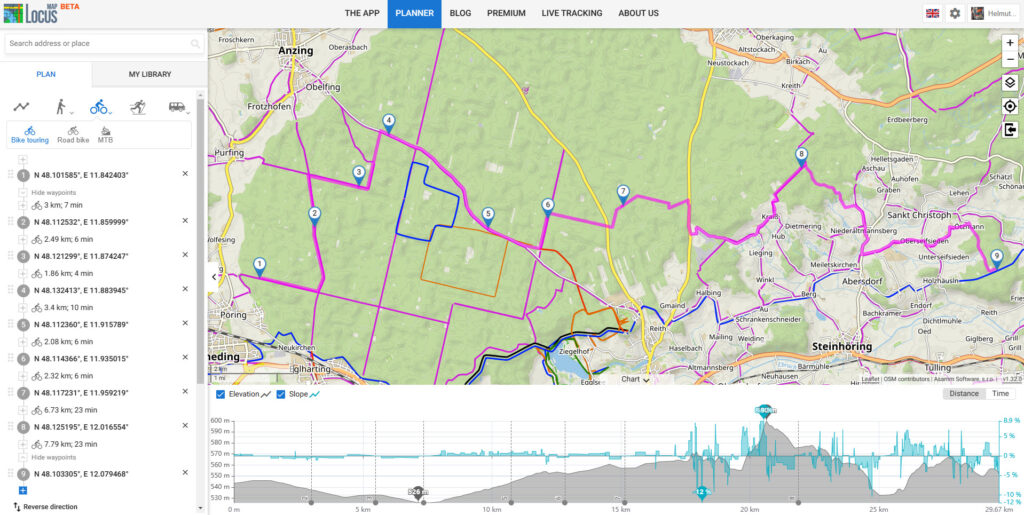
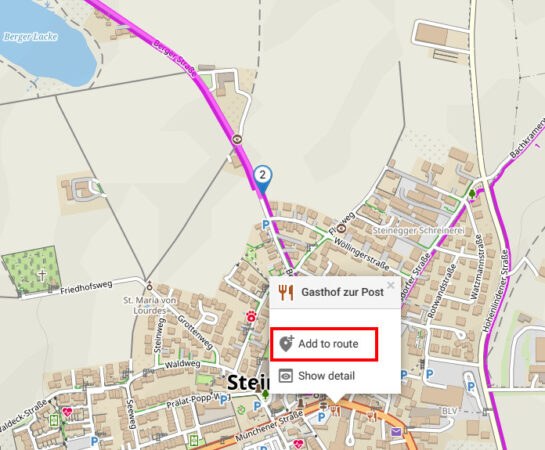
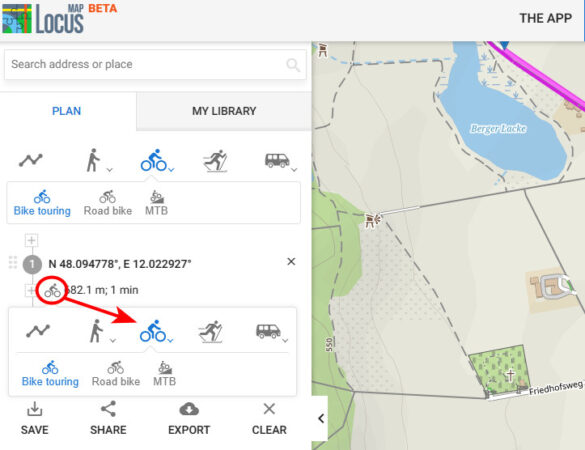
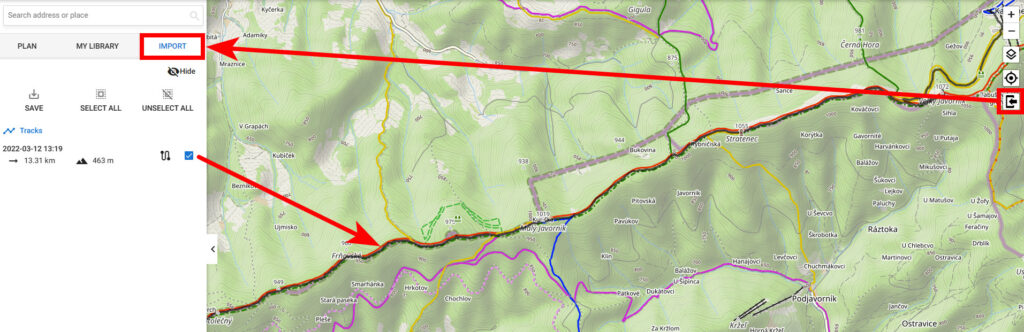
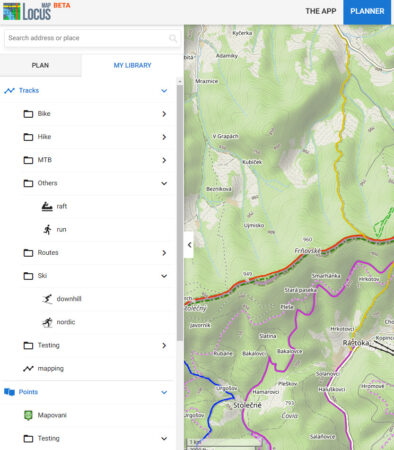
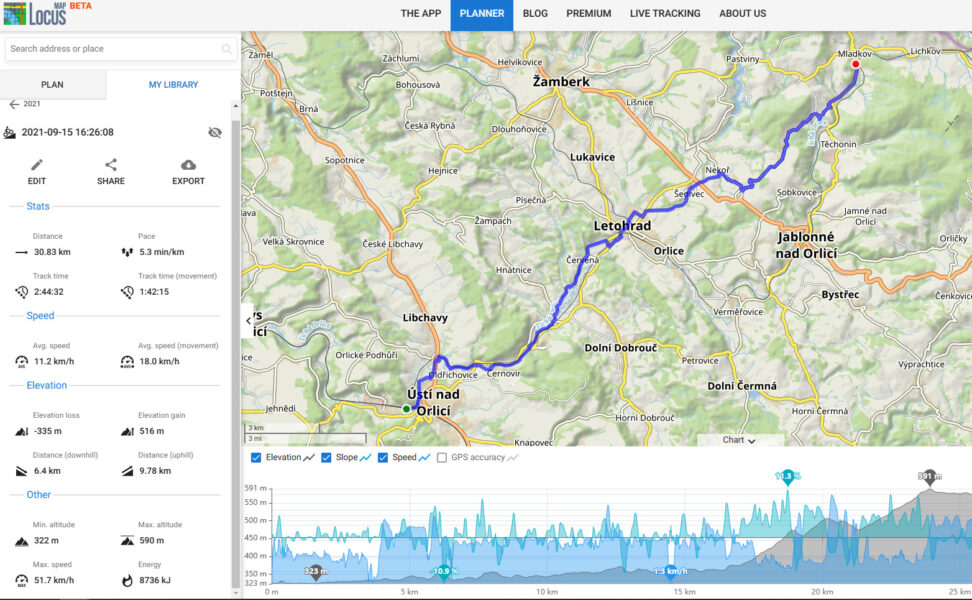

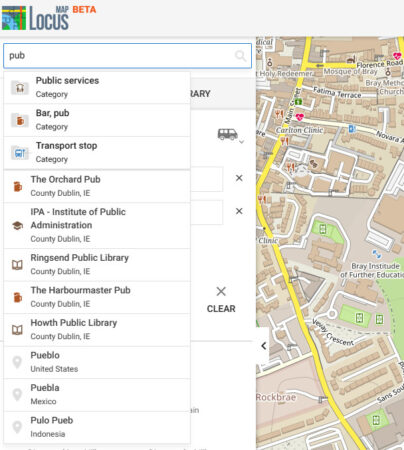
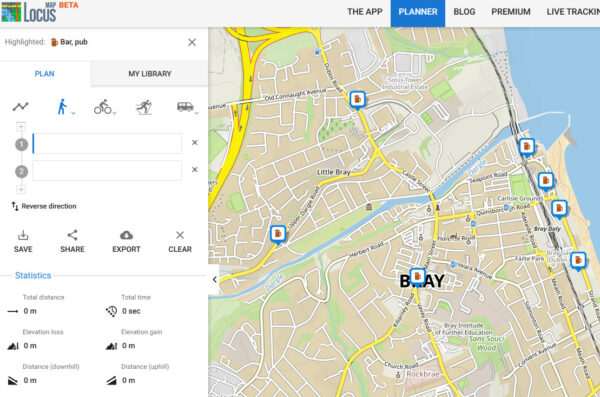
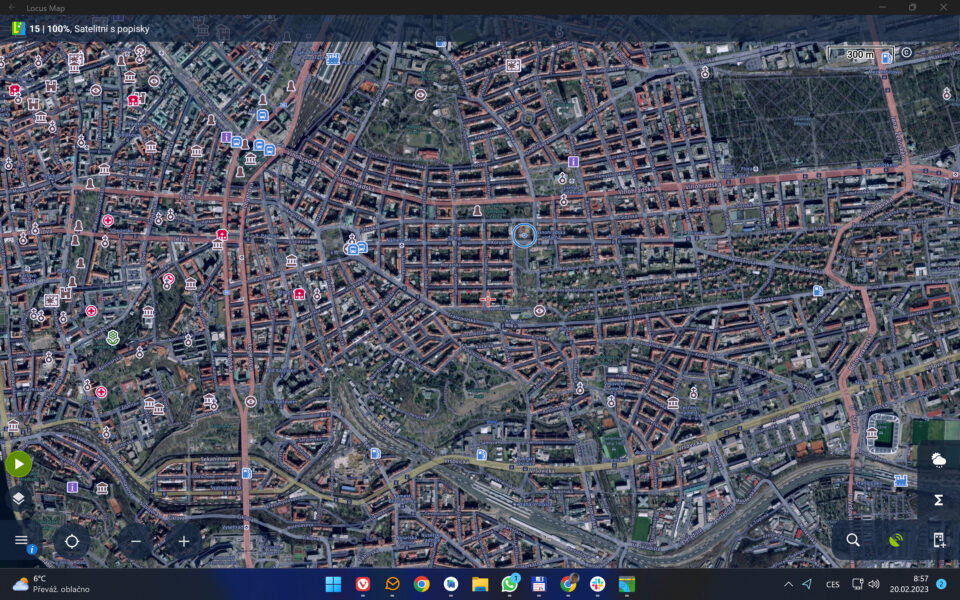
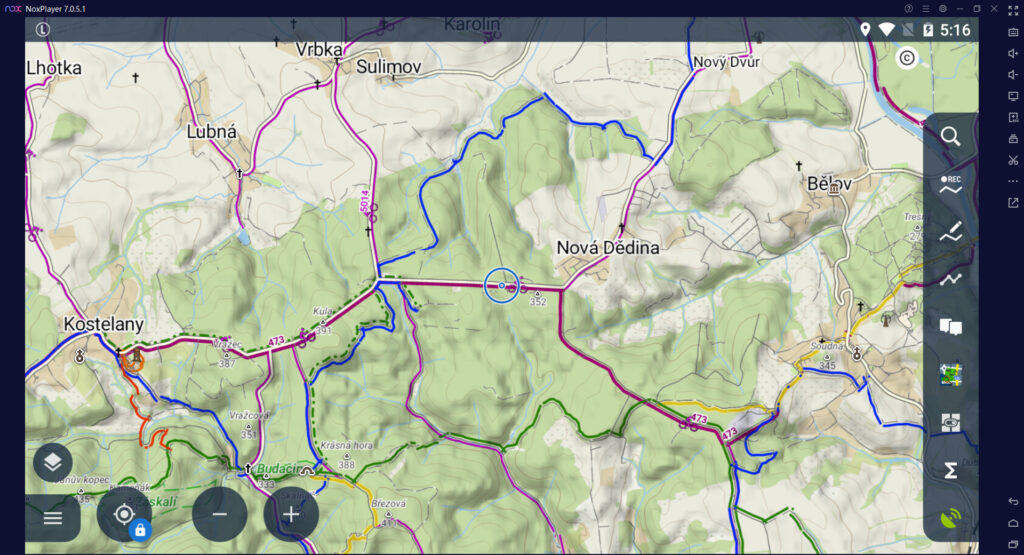
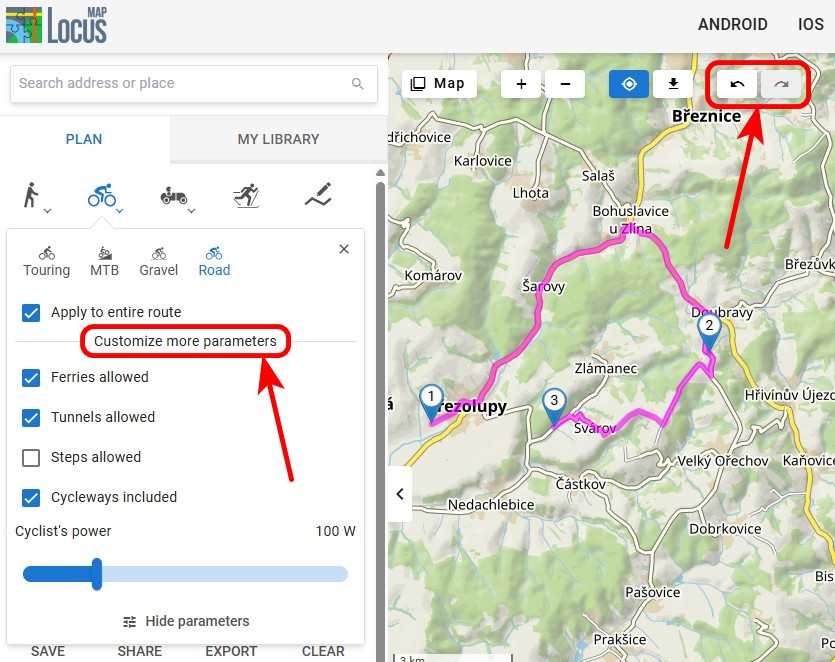
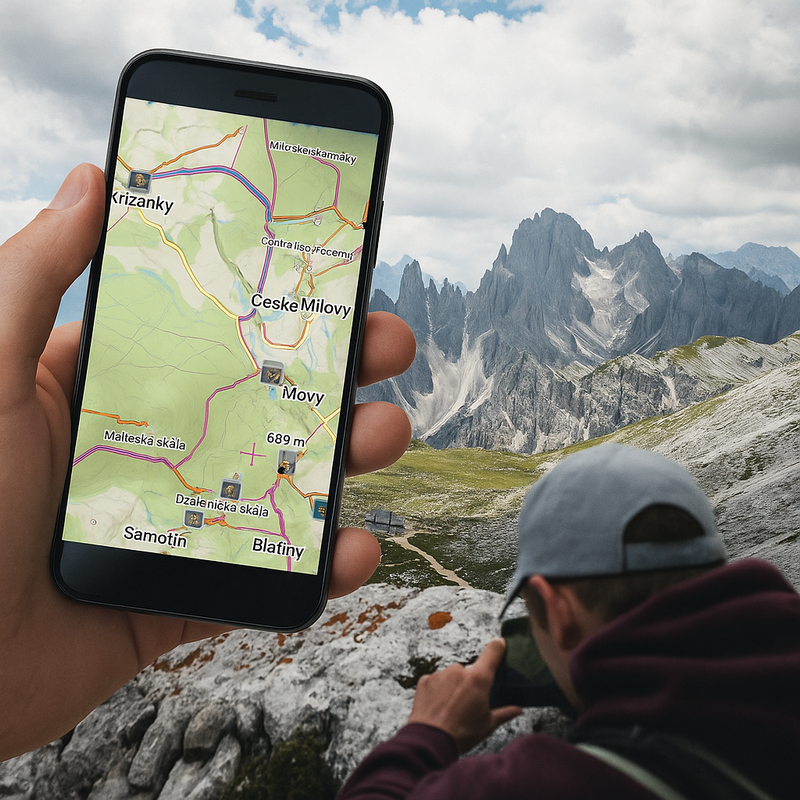

62 Comments
These days you should also consider Remix OS http://www.jide.com/en/remixos Although I'm not sure if you can emulate it, but maybe the point would be that you don't have to, it runs on your old pc natively. It has support normal keyboard and mouse usage and also for all of the android apps.
Or....just use Samsung "sidesync" ( pre installed sometimes) on samsung android devices if you have one. You can control the whole phone using your computer and mouse fullscreen on your pc desktop - Including drag and drop files etc and running any app at all. Setup is automatic. you can also keep your phone screen on your phone - and yet still use the mouse and keyboard on the phone screen itself as well
Great list! Those with Parallels desktop can run a x86 Android image http://www.android-x86.org/documents/installhowto.
The resolution can be set by changing a parameter to vga=ask and selecting the desired resolution or filling vga or UVESA_MODE paremeter if you know how. Not all the biggest resolutions work though.
[quote]
"How to get PC files to a Genymotion virtual?
The only but also the most user-friendly way is..."[/qoute]
Hm. Also am einfachsten ist doch es in VirtualBox einen gemeinsamen Ordner zuzuweisen:
VirtualBox starten -> VM auswählen -> Ändern -> Gemeinsame Ordner hinzufügen. Fertig.
Diesen Ordner findet man dann auch im Genymotion-Androiden wieder.
I tried to install Locus on a virtual Remix OS, and it works quite well... next is to check if we can use an external gps: i guess that'll be more troublesome as there probably won't be decent support for it in the os itself... will have to find out.
With samsung dex you can control locus map on a laptop.
Hallo all together. I took the last version of lineage os (android x86) and installed it on a 128gb SD. I'm not really a pro but locus pro 3.5 and locus 4 gold seem to work. Good enough for route planning! 3.5 runs until now without any problems. Version 4 has a problem with the zoom. If I use the magnifier buttons the maps gets only unsharp. No details like smaller roads, huts in Norway or road signs appear like they normally do if you zoom in. A question to the developers. Is it possible to integrate real zoom buttons into the lower bar like 3.5 has? Thx for your great work.
Hallo,
vielen Dank für die Beschreibung der drei Android Emulatoren. Ich habe mich für BlueStacks 5 entschieden. Obwohl diese Beschreibung schon einige Jahre alt ist hat alles zu meiner Zufriedenheit funktioniert. Jetzt habe ich ein Tablet auf dem PC/Laptop und Dank LocusMap4 Premium Gold werden die Daten automatisch mit dem Smartphone synchronisiert.
hallo
ich würde gerne den aktuellen Standort vom Surface haben. Dies ist jedoch irgendwie nicht möglich. Kennt jemand eine Lösung?
Hallo,
ich habe die letzten Jahre ein Tablet mit Locus Map Pro benutzt, um im Auto mit Offline-Karten zu navigieren. Das Tablet hat einen eigenen GPS-Empfänger, das hat hervorragend funktioniert.
Jetzt habe ich mir ein Notebook gekauft, um im Grunde genau das Gleiche zu machen. Dazu habe ich mir MEMU installiert, Locus Map Pro draufgeladen, eine Karte installiert, das geht alles.
Aber ich kann keine Verbindung zu meinem Navilock Bluetooth GPS-Empfänger herstellen.
Die Treiber für den GPS-Empfänger sind unter Windows 10 alle installiert, der Empfänger wird unter Windows erkannt, aber nicht unter MEMU und Locus Map Pro.
Was kann ich machen?
Ist mit MEMU und Locus Map Pro navigieren überhaupt möglich?
Ich würde mich über eine Antwort freuen.
Gruß
Hardy
Hi, I'm afraid it is not possible - MEMu is an emulator, i.e. a virtual computer within your real computer. Whereas your real computer is connected to the BT GPS, the virtual one is not. It can't be - it is designed only for mockup location.
Hallo Michal,
vielen Dank für die Info.
Das ist sch.......ade.
Wenn das nicht klappt, wie ich mir das vorgestellt habe, gehen das Notebook und der Bluetooth-Empfänger wieder zurück und ich baue auf altbewährte Technik mit dem Tablett.
Vielen Dank nochmal und viele Grüße
Hardy
In Windows 11, "Windows Subsystem for Android" is the default Android emulator. I suggest a topic on getting that working for Locus would be a most helpful topic sometime. There is a help topic https://help.locusmap.eu/topic/29607-locus-on-win11 on that subject but after a few hours of Windows configuring I gave up trying to get it all working.
Sure but so far the Win subsystem is fully available only in the US. When it is used more widely without the need for a few hours of configuration we'll inform about it :) At the moment, none of us on the team has Win 11 so it'll take some time :)
I just installed the Nox Android emulator - nox_setup_v7.0.5.1_full_intl.exe - the Windows 11 Program Compatibility Assistant displayed a msgbox on Nox startup saying "this app can't run because it causes security or performance issues on Windows". Strange - bog standard Windows 11 PC. It did change default D:\Program Files\Nox to C:\Program Files\Nox. I don't have a D:\Program Files\ folder so not sure why it thought that was a good location.
easy installation? workaround/ hack: Windows settings > Privacy & security > Windows Security > Device security > Core isolation details > Memory integrity: off > restart
also some issue with Hyper-V - had to disable & 3rd restart & something silently installed
rather concerning that Windows Memory integrity has to be disabled - great for getting hacked
can you provide further detail on installed LM? when I do an app search for "Locus Map" there are 100's of other apps suggested. I'd prefer to just install from APK anyway.
OK - how to move Locus files (say ZIPed themes) from Windows PC to Nox INTERNAL_MEMORY/LOCUS/MAPSVECTOR/_THEME? When I drag a file from my PC to Nox it is always copied to the INTERNAL_MEMORY/PICTURES directory. From there I get an unknown error trying to move it to another directory. It doesn't appear related to the file size. Same issue with map files. I've had to point all Locus custom folders to INTERNAL_MEMORY/PICTURES as a temporary hack.
Hi Andrew,
as for the installation, I can't confirm the problems because nobody from our team has Win 11 yet. On Win 10 it's just an ordinary procedure - tapping a download link at bignox.com > tapping the downloaded installation file > installation > that's it. No messages, no warnings, no hacks.
As for installing Locus from the emulated Google Play, it works the same as in an ordinary Android - I find Locus Map in the Google PLay, tap "install", the app is installed. You can install also an APK, there is a special button for it in the NOX toolbar.
As for the file transfer - as with many other emulators (Genymotion, Memu...), it's convenient to use the ADB plugin of the file browser (e.g. Total commander). It allows copying any data anywhere in the "internal memory" of the emulated Android device.
I am already using it for 2 years. It is really great. I did plan my long bike tours perfectly.
Thank you Locus map team.
Thomas
Silver Abo
Ich kann Handy mit Samsung dex (sehr gute Erfahrungen mit Galaxy S8 und S21) empfehlen. Der volle Funktionsumfang von Locus Map mit beliebig großem Monitor sowie Tastatur und Maus - und man hat sämtliche Daten logischerweise auch gleich auf dem Handy - und hat keine Umgewöhnung in der Bedienung.
Auch wenn ich gar keine Veranlassung für einen Wechsel verspüre, würden mich Erfahrungen mit Motorola Ready For interessieren.
Danke für diese hervorragende App
Helmut
Hi Helmut, we've added the DeX info to the article, thanks for the inspiration!
Ich nutze Locus Map auf einem Android Tablet (Samsung Galaxy 7fe). Durch einen Multiportadapter von Samsung ist der Anschluss eines großen Monitors nebst Tastatur und Maus über unify-Empfänger und zeitgleich eines Stromanschlusses ein Kinderspiel . UND: ich kann Locus Map in vollem Leistungsumfang nutzen. Es macht einfach Spaß mit der App, vielen Dank an die Entwickler von Locus Map! Wir nutzen die App seit längerem für Rettungshundeeinsätze (BRH Mittlerer Neckar e.V.) auf Tablets, seit kurzem auch mit dem eingangs erwähnten Multiportadapter.
Friedrich
Debería de actualizar el mapa hay vías que no constan
Hi, which map do you use? We aren't mappers, we just develop the app and generate LoMaps from OSM data.
Ich nutze BlueStacks 5 für die Android Emmulation am PC und seit der Version 5.3 kann man dort auch einen simmulierten Standort eingeben. Mir war das zu umständlich, deshalb verwende ich hierfür die App Fake GPS:
Nach dem Starten von BlueStacks muss die App Fake GPS gestartet werden und dort einer der vorbereiteten Standorte aktiviert werden. Dieser ist dann für alle Anwendungen gültig. Die etwas aufwendige Einstellung in BlueStacks entfällt.
(https://play.google.com/store/apps/details?id=com.lexa.fakegps&hl=de&gl=US)
Ich hatte den falschen Link angegeben, ich verwende Fake GPS (ByteRef):
https://play.google.com/store/apps/details?id=com.blogspot.newapphorizons.fakegps
Locus on Linux Debian or Manjaro?
not planned at the moment
@Mark I just made it work using waydroid. I am impressed actually, it needs wayland, but then I just installed the version with GAPPS, registerd my device (straightforward) and installed Locus Map. I logged in as me, so I can use my gold subscription on the desktop too. I hae not played much with it yet, but it seems to be working. I will try to backup my phone settings and put it onto this instance.
To create a route all mouse-clicked points got a marker with an incremental number. I suggest to export these points as waypoints with there numbers as name additionally to the navigation commands. Potentially an additional checkbox for this export could be added.
Michal, Locus team - seems I can't reply direct to your last comment. From the Play store doing a search for Locus Map didn't show LM in the list. I had to go to my own list of installed apps to find LM. Seems each persons experience is different. I installed Total Commander into NOX, then dot-dot-dot menu > Configure > Add plugins. But there is no mention of ADB in the list of Android plugins. Any further tips? I am also finding LM crashes in NOX every now & then for no apparent reason.
Install Total Commander on your PC directly, not in the emulator. The stability of LM on the NOX is not as good as on an ordinary Android device but we can do nothing about it. You may try another emulator but the issue is the same or rather worse.
Is it possible to activate ALLl routes within one library instead of clicking on each view-eye symbol?
Background of the problem: if you are wrong clicking the eye-symbol right of the map menu, all previous activated routes are disabled again to "no view".
I remember a workaround not about this but can not find it (this blog, other blogs, i don not know....)
Hi Stefan, this is not possible due to maintaining a sustainable run of the web browser. Too many tracks activated at once could cause the browser to crash.
Ahoj, chtel bych se zeptat zda je moznost do planovace na PC dostat sve vlastni ikony? Vyresilo by mi to velky problem. Dekuji za info
Bohužel, ikony do webového plánovače dostat nelze. Lze ale v plánovači vytvořené body uložit do již existující složky s vlastní ikonou a tyto body tuto ikonu "zdědí".
Bonjour
Je débute sur Locus map 4 après bien des années sur la version classique; et tout n'est pas simple.
pouvez vous me dire comment je fais pour retrouver sur mon mobile le tracé que j'ai effectué sur le WEB?
Quand je synchronise, les tracés du mobile vont bien sur le WEB mais pas l'inverse.
Dans l'attente
Vincent
Hi Vincent, the routes you plan on the web and save to the library are synchronized to the folder you choose on the web. It takes a few seconds to minutes until the sync is done. If you still experience issues, please contact us at help.locusmap.eu and send your Locus account address.
Umm... cool, but... didn't you forget to include a link to download the APK to sideload? 😅 or am I blind...
Got it!
https://drive.google.com/drive/folders/1U8U1D-NGQ9CAnqXAkleEXi46wH2T7tMR
I only hope that all that recently discovered love for Apple will make it possible to profit of silver/golden plans without Google services on all platforms 😁
I would like to have the option to plan a route on private roads. Will there be such an option?
It is possible in manual mode. Or, if the road is private for cars but free for walk, switch to the walking profile.
Keine Ahnung wie man sich am windows pc anmelden kann! Da gibt es keine Beschreibung für den Login, die führen immer ins nichts!!!
Do you mean Windows 11 or older versions? Locus Map on Win 11 Android subsystem is available only in some countries, on older Windows, you have to use an emulator - see information in the article.
How can i login and use locusmap web without google and facebook? is there a registration site?
Hi Jens, you can register with an email and password right in the app, see https://docs.locusmap.app/doku.php?id=manual:user_guide:locus_store:user_profile#e-mail
Hi Locus Team
When i plan a route i miss an back button when i click wrong. Am i blind or is there no button to undo the last click/action when in planning mode?
Greetings Aare
Hi Aare, the undo/redo button is in the app route planner. As for the web planner, we're still waiting for it.
Please add NZ topomaps to the web planner. The lomaps lack too much detail in New Zealand.
Photo points in the Android app don't show up on the web app. How to make that work?
Hi, point attachments are not synced with the web, so far. This part is still in development. Sorry for the inconvenience.
ok, thanks. Thankful for the web view and glad that it is in continued development. Hopefully in the future be able to share a route on the web that includes photos and comments. etc. Thank you for your good work!
Quando pianifico un percorso sulla mappa appaiono tutti i punti scelti si potrebbe avere invece dei punti le distanze kilometriche.
Hi, this is available in Locus Map app.
Hi, please, make the "undo" button possible on the web site, please ! Thank you.
Hi, the "undo" button is still waiting in the queue.
Buon giorno io sono abbonato a Premium Gold - . Io non riesco a salvare i miei tracciati. Il Planner del Pc mi chiede di acquistare Gold Premium. Io Lho già acquistato ma non riesco ad abilitare il software per la registrazione dei miei tracciati. Come possono fare?. Grazie
Hi, use the same Locus account for login both in the app and in the web planner. Track recording is available in all plans, including the free one. To record a track, tap the track recording button on the main screen, left edge. More about it: https://docs.locusmap.app/doku.php?id=manual:basics:trackrecord
Scusate è da qualche giorno che trovo i miei tracciati progettati con il Planer (pianificatyore) e non riesco a salvare i tracciati delle mie escursioni di progetto. Locus map risponde: Passa a Premium Gold
subscription promo
Prima di fare questo, attiva la tua libreria web:
Avvia Locus Map sul tuo smartphone
Tocca "Go Premium" nel suo menu, registra il tuo account e acquista il piano "Gold"
Apri il Gestore Tracciati e Percorsi di Locus e tocca cloud_sync_icon nella barra in alto.
Mi date una mail per comunicare con voi? o altro modo per risolvere questo problema?
Hi, all nacessary information is here https://docs.locusmap.app/doku.php?id=manual:user_guide:getpremium, if you need personal assistance, please contact us at help.locusmap.eu.
Grazie tutto risolto.
Microsoft to drop Android in 2025 - https://www.theverge.com/2024/3/5/24091370/microsoft-windows-11-android-apps-end-of-support. So much for that idea.